20 Best Ways To Reuse An Old Computer
So you have an old computer (PC), and you don't want to throw it away... Good decision.
Only a fool would throw away a working computer. Anyone with a working intelligence will look for a way to reuse it.
Here are 20 creative ways to reuse your old computer:
- Turn It Into a Hacking Lab
If your PC is not a super old one, you can consider turning it into a Hacking Lab. If you don't know what is a Hacking Lab, let me tell you, a Hacking Lab is where you practice your hacking skills. Even if you infect or damage the operating system, there is no problem, because there is no valuable data stored in the system.
I have a Hacking Lab of my own (my first ever PC). If you are interested in Hacking, this is a great way to learn the craft. All you need to do is create Virtual machines and a virtual network in the system. For that, I recommend using VirtualBox, or VMware's Workstation or Player.
- Turn It Into a NAS or Home Server
You can turn any computer into a network attached storage device by installing FreeNAS or Amahi.
I recommend FreeNAS because it is very easy to setup and use.
If you are going to use FreeNAS, there are some things you should know:
- FreeNAS requires at least 8 GB of RAM to provide good stability with the ZFS file system.
- If you have less RAM (at least 2 GB of RAM), you should use the UFS file system.
- FreeNAS runs better when you install it on a USB drive or compact flash card.
- Donate It To a Local School
Yes, you read that right. There are a lot of kids who don't have access to a computer. This is probably not the situation in America or other developed countries. But if you are from a developing country and you have an old working computer lying around, you should donate it to a local school.
Before donating your computer to the school, don't forget to wipe the Hard Disk clean using DBAN (Darik's Boot and Nuke) or some other data shredding tool.
- Turn It Into Modern Art or Jewellery
You can turn computer parts into Arts or Jewellery. All you need is creativity, and a little bit of practice. Here are some examples:
 |
| Modern art using computer parts |
 |
| Jewellery using computer parts |
- Give It To a Relative or Somebody You Know
If you know somebody who doesn't have the money to buy a computer, ask them if they want a computer (also tell them "it is a bit old, but a working computer"). If they do, just give your old computer to them.
Note: Don't forget to wipe your hard disk clean using a good data erasing software, and make sure that your files are not recoverable.
Note: Don't forget to wipe your hard disk clean using a good data erasing software, and make sure that your files are not recoverable.
- Dedicate It To Distributed Computing
You can make a positive impact on the world by donating your CPU time to a distributed computing project. There are a lot of distributed computing projects out there, find one that you think is important and donate your CPU time to it.
Here are some of the best Distributed computing projects:
- Climate Prediction: Uses your computer's CPU power to run climate models and produce climate prediction reports.
- Einstein@Home: Uses your computer's idle time to search for gravitational waves from spinning isolated compact objects (among which are pulsars) using data from the LIGO gravitational wave detector.
- Cosmology@home: Uses your spare computer time to help search for the model which best describes our Universe and to find the range of models that agree with available cosmological and particle physics data.
- LHC@home: Uses your CPU’s idle time to help particle accelerator physicists develop and analyze concepts for future accelerator technologies.
- FightAIDS@Home: Uses your computer to uncover the drug-resistant nature of this disease, and in doing so, hopefully allow for more powerful, effective drugs in the future.
- Use It As a Dedicated Game Server
If you have a favorite multiplayer game that you can host on a local server, host it on your old computer and have fun!
- Use It for Retro (Old-School) Gaming
Do you like playing Retro games? If yes, download RetroArch onto your old computer and then use it as a Retro Gaming station.
If you want to know how to setup and use RetroArch, read this article: RetroArch - An All-in-One Retro Games Emulator
There are other Emulators out there: Nestopia, Snes9x, Kega Fusion, Project64, and DeSmuME are some of the best emulators you can use.
- Make It a Secondary Computing Machine
Got a video rendering job to be done? Tell your old computer to do it.
You can use Synergy to connect two computers in a way that you can transfer files and control two computers using a keyboard and a mouse. This can make your old computer into a dedicated computing machine.
- Set It Up As a Light-Duty 'Living Room' PC For Guests
A living room PC for guests... Install a lighter version of Linux and then place your PC inside your living room.
Remember to install a good antivirus software on it.
Here are some of the best lightweight Linux distributions:
Here are some of the best lightweight Linux distributions:
- Knoppix
- Lubuntu
- PIXEL
- Debian
- Puppy Linux
- Absolute Linux
- TinyCore
- LXLE
- Damn Small Linux
- Porteus
- Vector Linux
- Linux Lite
- BunsenLabs
- Peppermint
- CrunchBang++
- Bodhi Linux
- antiX Linux
- SparkyLinux
It is very easy to set up... First, install Kodi on your old computer. Here is the download link: Download Kodi
Then take a look at what ports are available on both your computer and TV. Then connect your computer to the TV.
Normally, this should work:
Connect your computer to TV by plugging an HDMI cable from the back of the TV to the output on your computer. You can alternatively use a VGA cable if your computer or TV is too old to have an HDMI connection. If you are going to use a VGA cable, don't forget to connect computer audio output to the TV audio input.
Next, set the TV input source to the correct HDMI channel. If you are using VGA cable, look for an option called "PC" or something like that. If everything is set, the computer should output its screen to the TV.
Then open the Kodi software, and configure it according to your needs.
Now you have an amazing Smart TV!
- Turn It Into a Chromebook
There is no Official Chrome OS build available. But there are ways you can install Chromium OS or similar ones on your computer.
Here are your options:
- You can use Neverware CloudReady to convert any PC into a Chromebook.
- You can use Cr OS Linux (pronounced like Cros Linux).
- You can use Chromium OS Builds from arnoldthebat.
- Install Android
There are a lot of Android operating systems available for PC, download your favorite one and install it on your computer.
Here are some options:
- Turn It Into a Surveillance System
You can turn your computer into a surveillance system with Active WebCam app. It is packed with a lot of features: it works with all USB and Parallel Port cameras, Windows compatible capture devices and framegrabbers, Pico 2000, TV-boards, and with Network IP Cameras from famous manufacturers like Toshiba, Logitech, Microsoft, Lenovo, Creative and Philips.
It can broadcast live MPEG-4 video and MP3 audio up to 30 frames per second. It also has multiple camera support -- simultaneous recording and broadcasting from an unlimited number of cameras.
You can also use Camera Viewer Pro, or ContaCam, or Genius Vision NVR Community Edition, or iSpy, or Netcam Studio, or SecureCam2 to convert your old computer into a surveillance system.
- Turn It Into a Digital Photo Frame
If your old computer is too shabby, then this is for you.
In order to turn your computer into a digital photo frame, first you have to dismantle the monitor's frame and then replace it with a picture frame. Then hide the rest of the computer. If it is a laptop, it is very easy to hide the CPU part, but if it is a desktop then you have to find a creative solution to hide the CPU.
- Host Websites Yourself
This is really a tricky thing to do, and if you are serious about web hosting, let me tell you that this is not practical. But it is fun to do these things, you can learn a lot!
- Make a Music System
Let's make a Music System out of your old PC:
First, install a good speaker system on your computer.
Then, install Clementine on your computer. Then open the program.
Add music files to the program by going to Playlist > Add file...
Now we need a remote control....
So, go to Tools > Preferences > Network Remote
Now we need a remote control....
So, go to Tools > Preferences > Network Remote
Enable "Use a network remote control" and then note the IP addresses. Then click on the "Apply" button.
Now, take your android phone/tablet and then go to the play store and download "Clementine Remote". Open the app., it will ask for the IP address:
Enter the IP address and tap on "Connect".
Now you should be able to control the Clementine app on the PC using your android phone/tablet.
Now you should be able to control the Clementine app on the PC using your android phone/tablet.
Have fun!
- Use It as a Backup Device
You can turn your old PC into a backup device using the built-in File sharing feature. All you need to do is, turn on file sharing on both computers and create a public folder on the old computer. Then, on your new computer, set the backup location to the public folder on your old computer.
- Turn your old PC into a Firewall
Then download pfSense which is an open source firewall software distribution based on FreeBSD. Here is the link: Download pfSense
Then burn the downloaded ISO onto a CD/USB (you can use Rufus to burn ISO onto USB drives).
Now, boot up the pfSense and install it on your old computer.
Once the pfSense has been installed, you'll be given a default address, this can be entered into the browser and this will take you into the pfSense interface.
From there you'll be able to login to pfSense, but if you don’t have an account you will be asked to provide a host name, domain name, and server information.
Then follow the pfSense wizard by providing your network information and supplying a secure password.
Once you've provided all relevant network information, the pfSense configuration will be complete, take you to a dashboard.
Now, place one network cable into your modem and the other into the 'WAN' port of your router.
If you have an ADSL router you'll need another router as this does not require a modem to connect to the internet.
To make your router work with your old PC and the pfSense software, you'll need to create a switch, this is an access point and is necessary if your PC doesn't have Wi-Fi capabilities.
Note: You might have to disable the DHCP server and change the PC address before you connect one of the LAN ports to the LAN of the pfSense server.
- Use it as a Print Server
You can turn your old computer into a Print Server by enabling the Printer Sharing feature in Windows.
In Windows 7, go to Devices and Printers. Then right-click on the installed printer, and select "Printer Properties" -- >Installed Printer. Then select the "Sharing" tab and enable "Share this Printer" and "Render print jobs on client computers".
- Turn It Into JARVIS
You probably know what is JARVIS. In case you don't know, JARVIS is an artificial intelligent program that appears on Marvel's Iron Man movies. It is usually voice activated and can do a lot of impressive things!
There are a lot of ways you can turn your computer into an artificial intelligent voice command machine. Here are some of them:
There was a program named Jarvis developed by some students in India. I remember using it, it was really good. I searched for it to include in this article, but I couldn't find it anywhere. If you happened to have a copy of that program, comment below.
That's all. I hope you found a good way to reuse your old computer. If you did, please share this article...
You might also like:
- 10 Best Free Video Players For Windows
- RetroArch - An All-in-One Retro Games EmulatorON' Folder in Windows
- Gopher360 - A Free and Simple Tool For Controlling PC With Gamepad (XBox One or 360)
- The Code: Story Of Linux (Documentary Film)
- Remix OS Player - An Advanced Android Emulator For PC
- Gramblr - Tool For Uploading Photos and Videos on Instagram From Computer
- 47 Best Computer Pranks 2017
- 45 Best Google Chrome Tricks and Tips 2016 / 2017
- 15 Best Free Data Recovery Software (Windows Computer)
- 26 Free Music Players For Windows (Best to Worst)
- 177 Best Computer (PC) Tricks and Tips
- 11 Best Free Video Editor Apps For Android
- 19 Best Free Download Managers
- 14 Best Mozilla Firefox Tweaks 2016
- 12 Best Free Photo Editing Apps For Android
- 72 Web Browsers For PC (Windows Computer)
- How To Change Windows 7 Start Menu Button
- An Easy Way To Create Bootable Windows ISO File
- 26 Best Free Stock Photo Websites 2016
- How To Create a Fake Virus
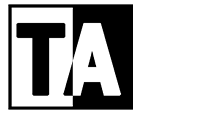














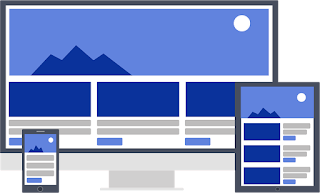














Post a Comment